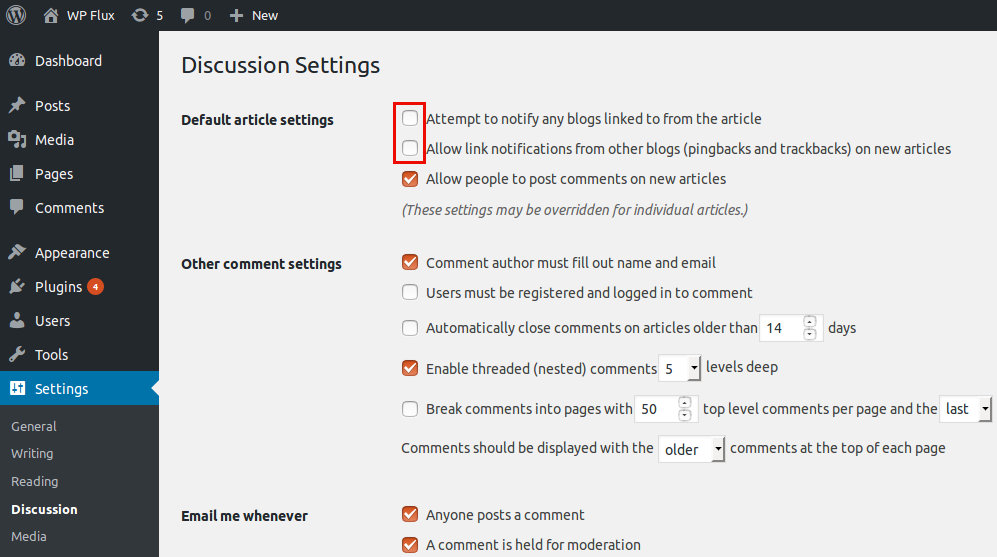Do you want to remove and disable trackbacks and pings on your WordPress posts? Do you want to get rid of trackbacks and pings being shown up in your WordPress articles?
What are trackbacks and pings on a blog website? Trackbacks and pings allow blogs to notify each other that they have referred to and linked to a post on a website. In the days when there was no social media, trackbacks and pings were used as social signals. Today, trackbacks and pings are used by spammers to get links to spam websites.
Let’s assume you write a new blog article and include a link to a blog post on another blog website. Your blogging platform (WordPress in this case) automatically sends a ping to the the linked blog website. This ping appears in the linked blog’s comment section, or in the comment moderation queue, with a link to your blog website article.
How to disable trackbacks and pings on WordPress blog posts?
WordPress allows you to turn off the trackbacks and pings feature with simple click. Here’s how to disable annoying trackback and ping spams on your WordPress website for all new articles.
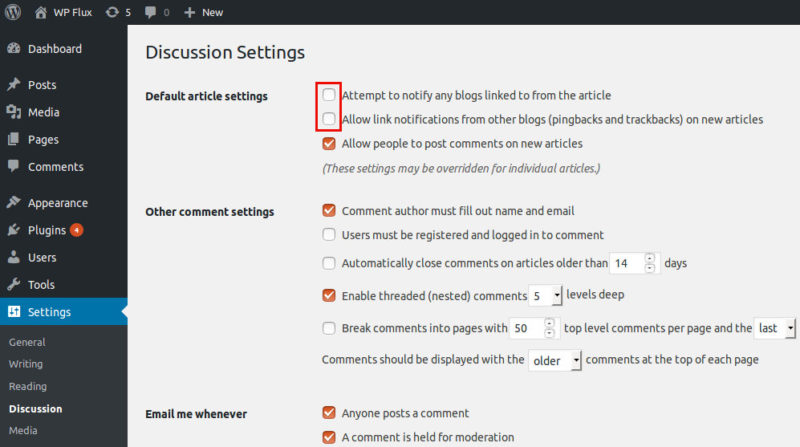
- Go to Settings » Discussion page
- Uncheck the box next to ‘Allow link notifications from other blogs (pingbacks and trackbacks) on new articles’ option
- Save the settings. Done!
Now, all new blog posts will not support pings and trackbacks. However, your old blog posts will still support trackbacks and pingbacks as it is still enabled. WordPress even adds trackbacks to your posts when you link them on withing your blog.
You need to disable trackbacks and pings on old WordPress articles. How to disable trackbacks and pings on existing WordPress posts? The trackback and ping settings are post-specific, meaning you can enable/disable the function for individual posts. As old articles have the trackbacks and pings enables at the time of creation, we need to edit these posts and disable support for pings and trackbacks.
How to easily disable tracks and pings on existing WordPress blog posts?
You need to bulk edit the posts and change the settings to disable the trackbacks and pings feature.
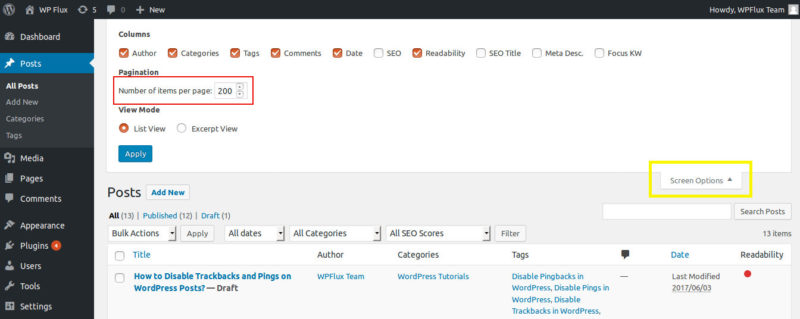
- Go to Posts » All Posts page
- Click on the Screen Options button at the top right corner of the screen
- Now set the ‘Number of items per page’ option to 100 (or 999 if you have too many posts) so that the bulk editing can be done for a large number of posts in one step
- Click of the Apply settings button
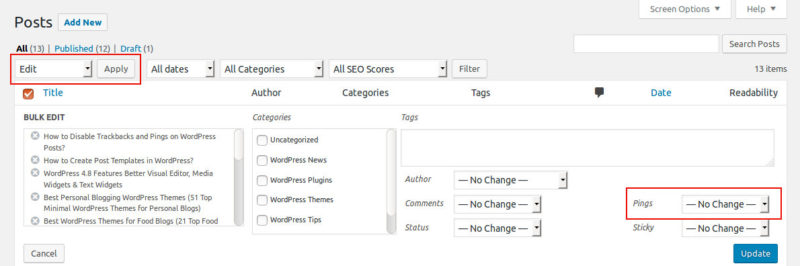
- Now, your posts list page will get updated to show a large number of posts
- Select all posts on the page by checking the box next to the title label in the top of the list
- Select ‘Edit’ from the Bulk Actions drop down and click on the ‘Apply’ button
- Now, the bulk edit box with all posts on the page selected will appear
- In the bulk edit box, find the pings option and change it to ‘Do not allow’
- Save the settings. Repeat the process for other posts until all posts are edited!