WordPress is a content management system where you can easily create new posts and pages for your website or blog. You can download WordPress and install it on your own web hosting server. It allows you to add custom functions through WordPress plugins.
WordPress plugins extend and enhance the functionality of WordPress. You can convert your self-hosted WordPress website into an online store, restrict access based on user permissions, improve search engine optimization, and much more.
How to Install WordPress Plugin from Directory
In WordPress, you can automatically install plugins from the WordPress Plugin Directory or upload a plugin in .zip format.
You can install, activate and manage plugins through the WordPress admin dashboard of your website.
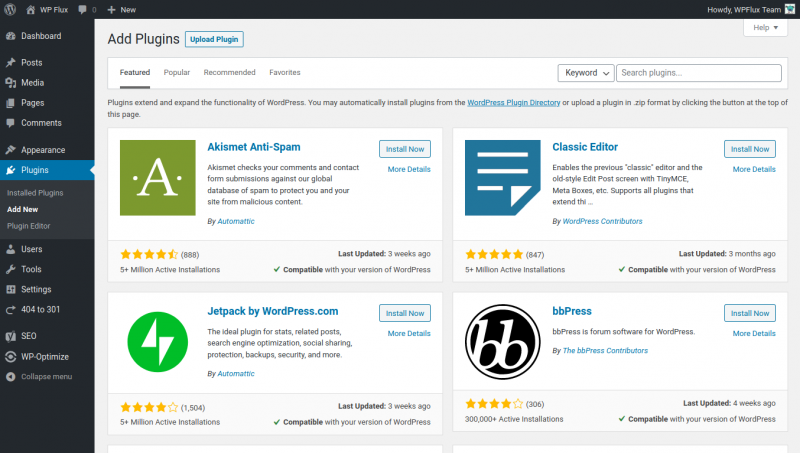
Here is the process for installing plugins in your self-hosted WordPress blog or website using the WordPress Plugin Directory.
- Log in to your WordPress website admin dashboard.
- Go to Plugins > Add New in the dashboard.
- Now, you can browse the WordPress Plugin Directory directly from your website. Search using relevant keywords.
- Once you find the right WP plugin, click on the Install button to have the plugin added to your WordPress site. After the plugin is installed, click on the Activate button.
How to Install WordPress Plugin using .zip File
WordPress plugins are packaged as .zip archive files. You can download and install WordPress plugins using these files.
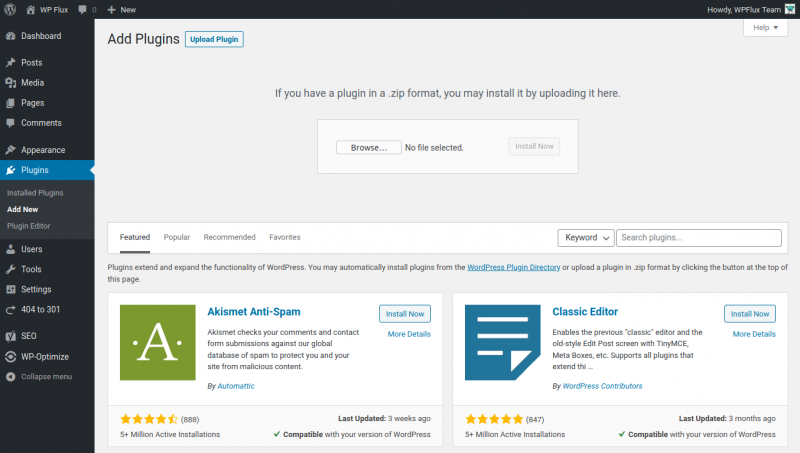
Here is the process for installing WordPres plugins using .zip archive plugin file.
- Log in to your WordPress website admin dashboard.
- Go to Plugins > Add New in the dashboard.
- Click on the Upload Plugin button at the top.
- Upload the WordPress plugin .zip file that you have on your computer.
- Once the plugin is successfully uploaded and installed, you will receive a success message. At the bottom. you can find the link to activate the plugin. After the plugin is installed, click on the Activate link / button.
To manage installed plugins in WordPress, visit the plugins page in the admin dashboard. You can activate or deactivate plugins from this page. If you no longer need any plugin, deactivate it first and then delete it using the option on this page.

