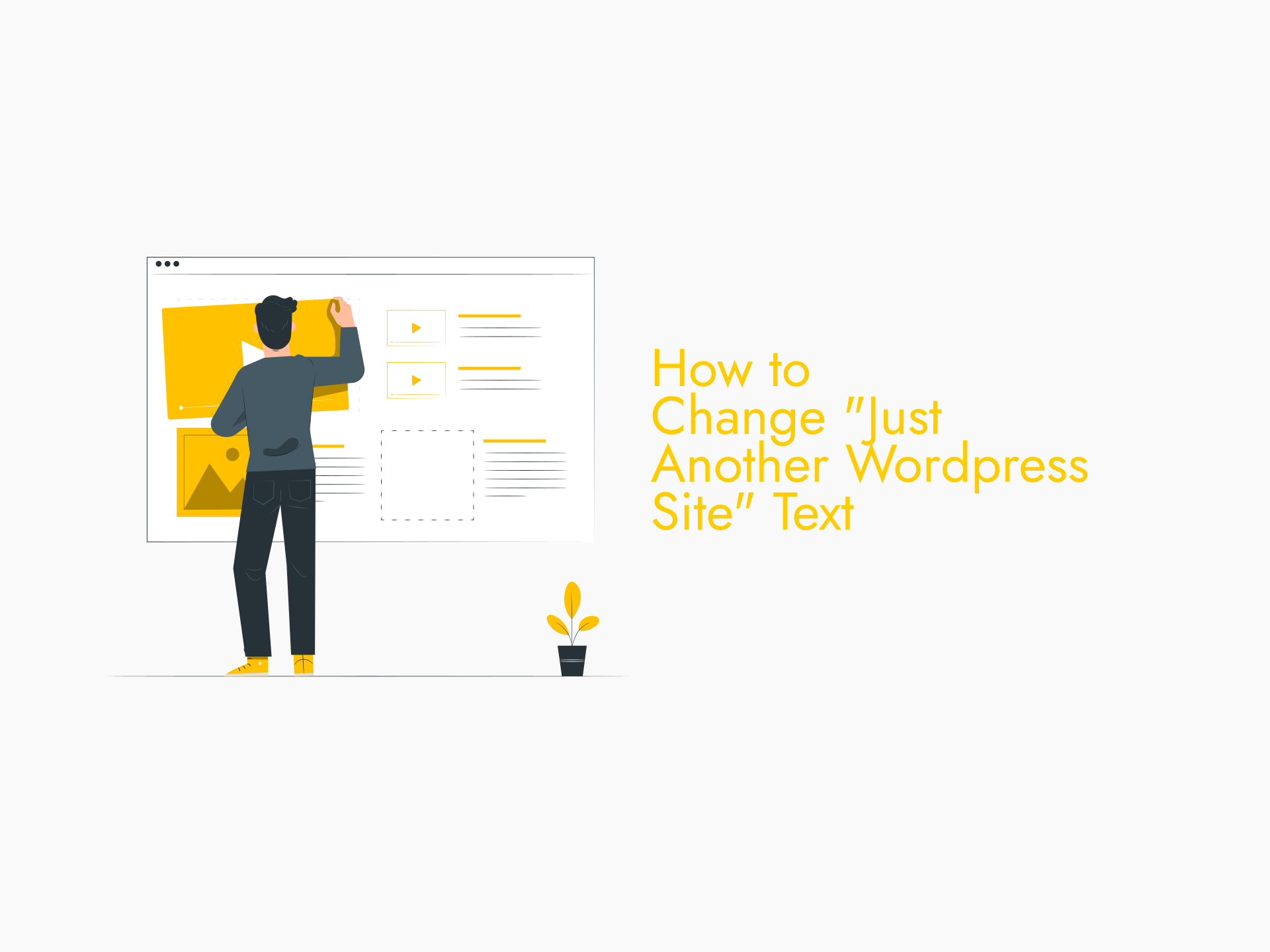If you have just installed WordPress for your blog / website, you will find the website tagline as “Just Another WordPress Site”.
In this article, we will learn how to change the “Just Another WordPress Site” text appearing on your WordPress website.
Why “Just Another WordPress Site” Text Appears in New Sites
When you install WordPress on your website, it asks you to add site name, your email, username and select a password. New WordPress blog sites also come with some additional content, but the installation wizard does not offer any option to control this.
By default, all new WordPress installations come with a few dummy content. This includes one dummy post, one dummy page, one dummy comment and the dummy tagline.
In WordPress, the dummy website tagline is set as “Just Another WordPress Site”. You have to change the website tagline to your own liking after the website is installed.
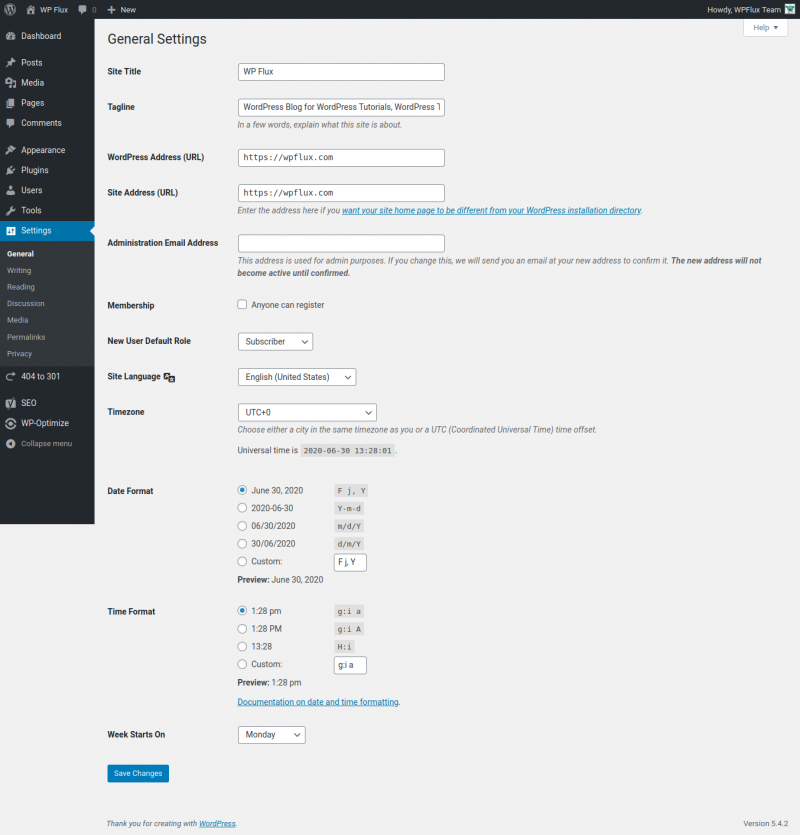
How to Remove “Just Another WordPress Site”
To delete or modify the website tagline in WordPress, the process is fairly simple and straightforward.
One of the methods is to change the text in the general settings page.
- Log in to your WordPress website admin dashboard.
- In the Dashboard, go to Settings > General page.
- Within the General Setting page, locate the Tagline settings field
- Delete the default “Just Another WordPress Site” text, and your own tagline text as desired.
- Scroll down to locate the Save button and click to save.
How to Change the WordPress Website Tagline
In addition, you can change the WordPress website tagline “Just Another WordPress Site” via the website customizer.
- Log in to your WordPress website admin dashboard.
- Go to Appearance > Customize to open the website customizer with live preview of the site.
- In the customizer panel, locate the Site Identity setting option, and click to open it.
- Change the site title & tagline.
- If your theme allows, you can choose whether to show the tagline text in the website frontend or not within the customizer settings.
- Save your settings.