Does your WordPress installation show the message in the Site Health check? If you have updated to WordPress 5.5, you might be seeing a performance suggestion for some PHP settings regarding post_max_size and upload_max_size.
Mismatched “post_max_size” and “upload_max_filesize” values.
The settings for post_max_size and upload_max_filesize are not the same, this could cause some problems when trying to upload files.
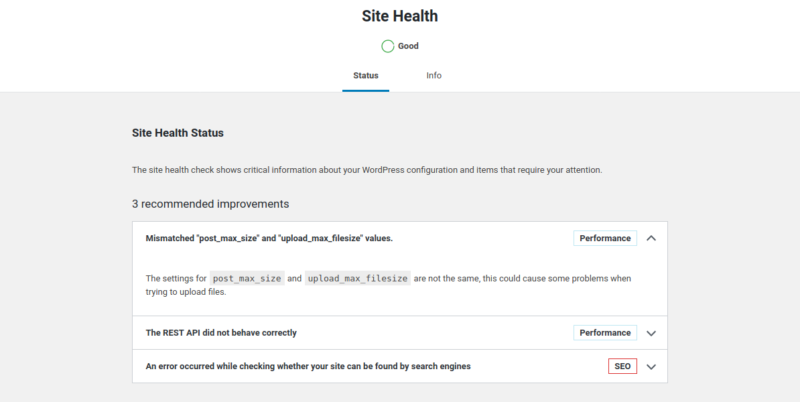
If your WordPress installation’s site health status is showing a performance recommendation about the mismatch of “post_max_size” and “upload _max_filesize”, here’s all that you should know.
- The two terms – “post_max_size” and “upload _max_filesize” – refer to the PHP settings for your server or website.
- Post_max_size is the maximum size of HTTP POST request (think of a form being submitted) that PHP will accept.
- Upload _max_filesize is the maximum size of the file that you can upload to the server.
- The two PHP settings need to follow the following order to avoid any issue: memory_limit > post_max_size > upload _max_filesize.
| memory_limit | This sets the maximum amount of memory in bytes that a script is allowed to allocate. This helps prevent poorly written scripts for eating up all available memory on a server. Note that to have no memory limit, set this directive to -1. |
| post_max_size | Sets max size of post data allowed. This setting also affects file upload. To upload large files, this value must be larger than upload_max_filesize. Generally speaking, memory_limit should be larger than post_max_size. |
| upload_max_filesize | The maximum size of an uploaded file. |
So, if you see the error, here’s what you should do.
- Log in to your hosting cPanel (or hosting dashboard)
- Locate the MultiPHP INI Editor icon, and click on it
- In the PHP INI Editor page, select the home directory or a domain’s document root to open the corresponding PHP configuration.
- Check for the two settings and make sure that the value for post_max_size is bigger than upload_max_filesize. If it’s not, change the value to fix it.
- If the upload_max_filesize value is lower than post_max_size, ignore the WordPress warning.
When to ignore the recommendation?
If the maximum size of HTTP POST request includes any file being uploaded via any form. If the “post_max_size” is less than “upload _max_filesize”, any file upload via forms be limited to the defined maximum post size.
So, the post_max_size should always be larger than the maximum filesize upload allowed.
If your PHP configuration has the post_max_size value set at a number bigger than the upload _max_filesize value, IGNORE the WordPress recommendation.
Your server’s PHP settings are correct, and WordPress is simply making a recommendation about a non-issue.
